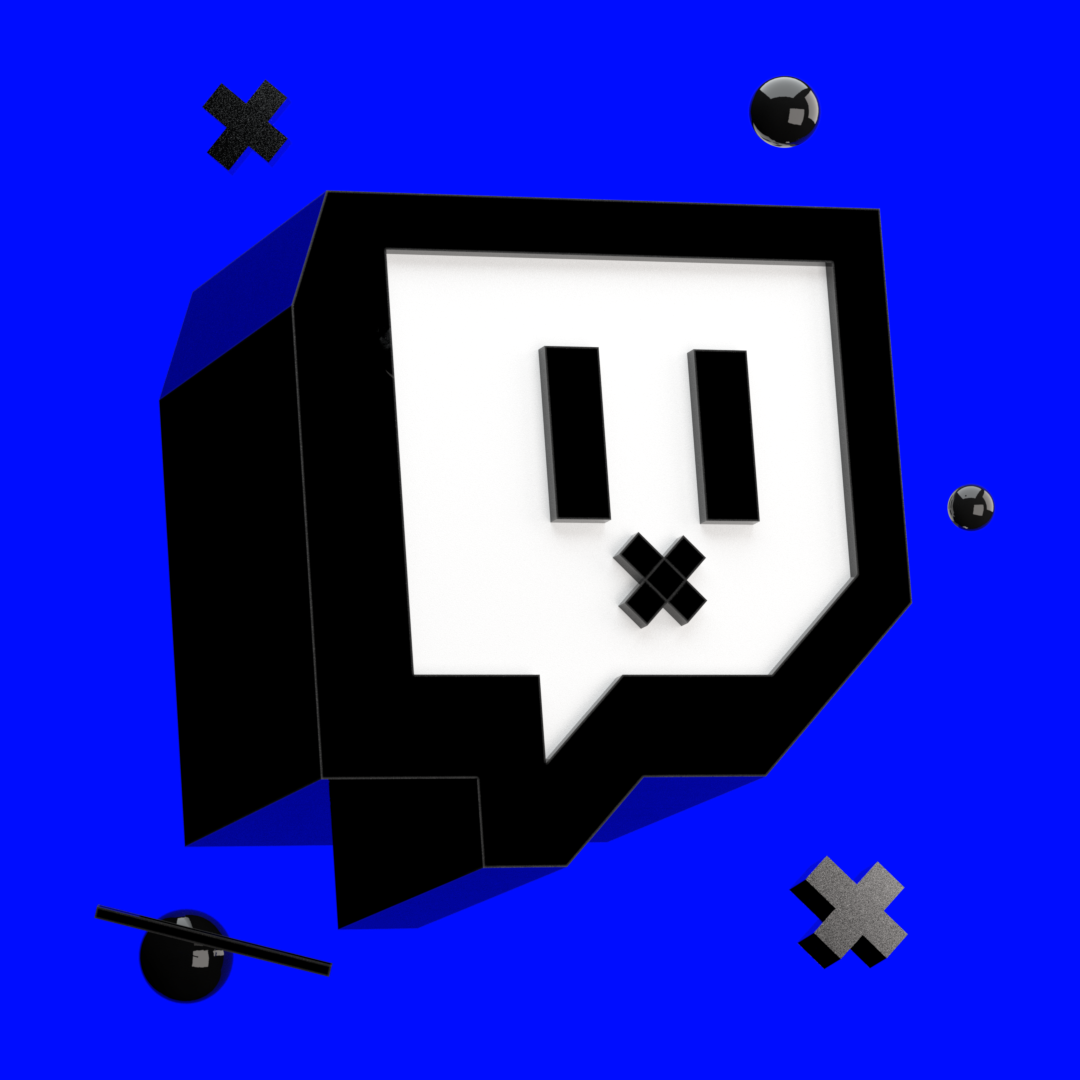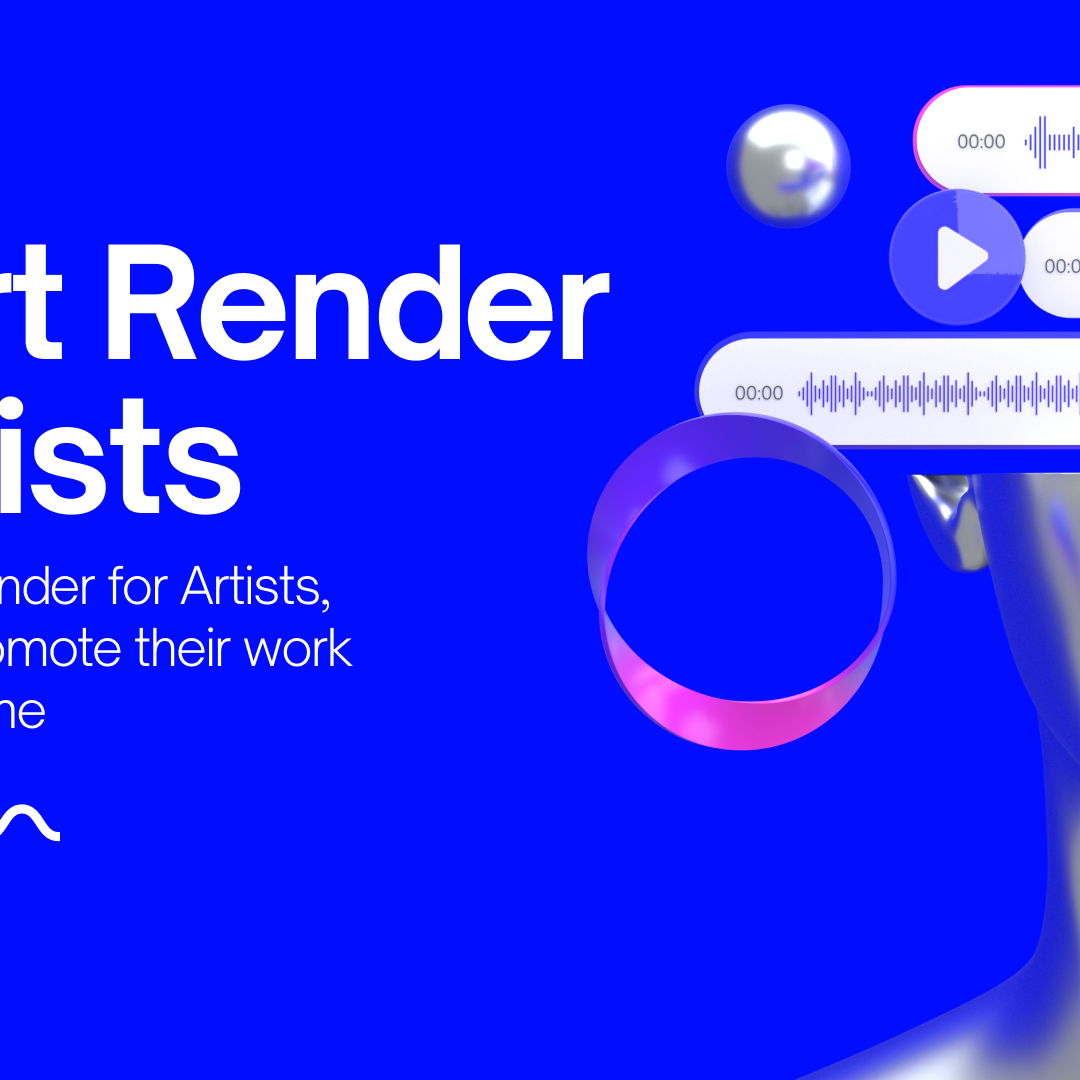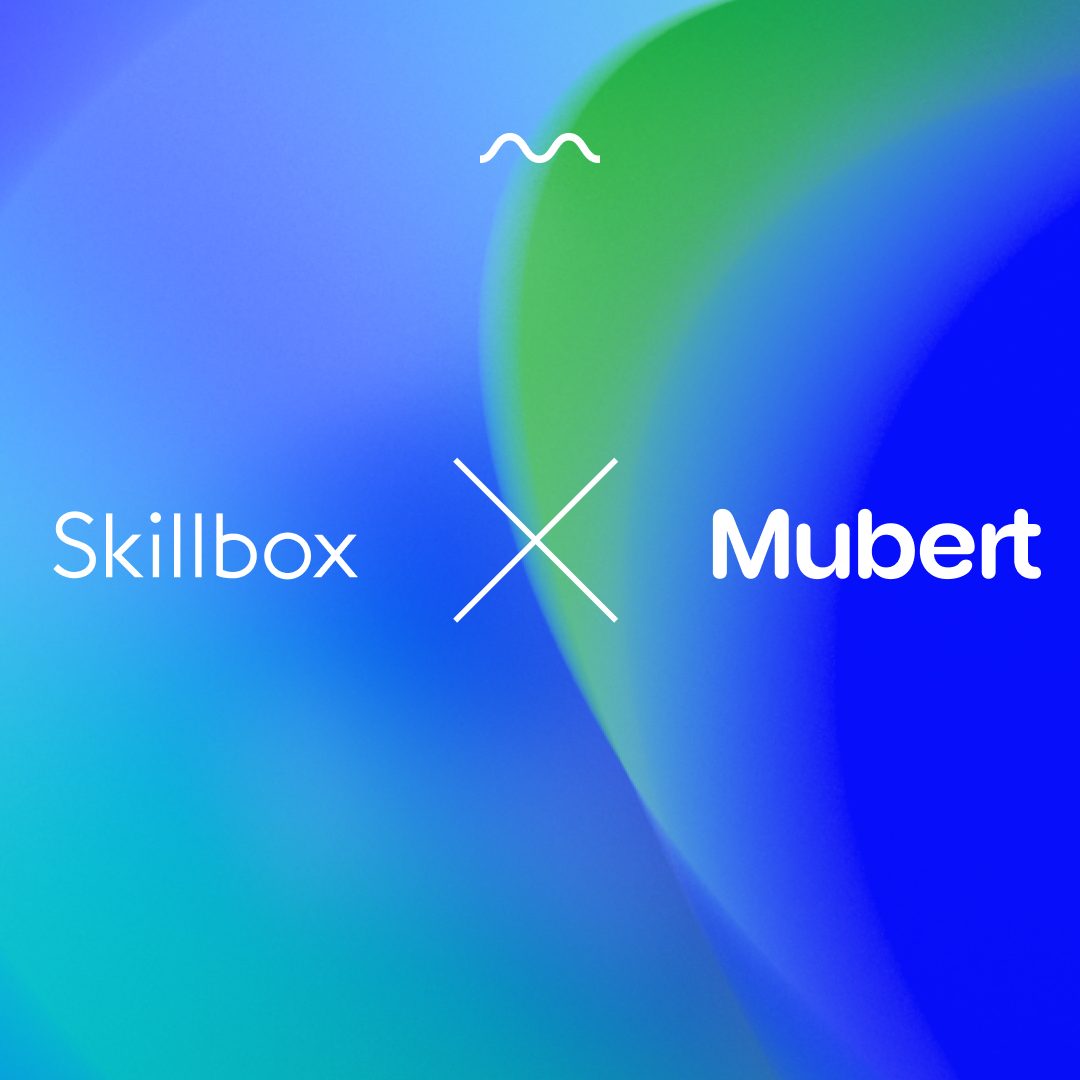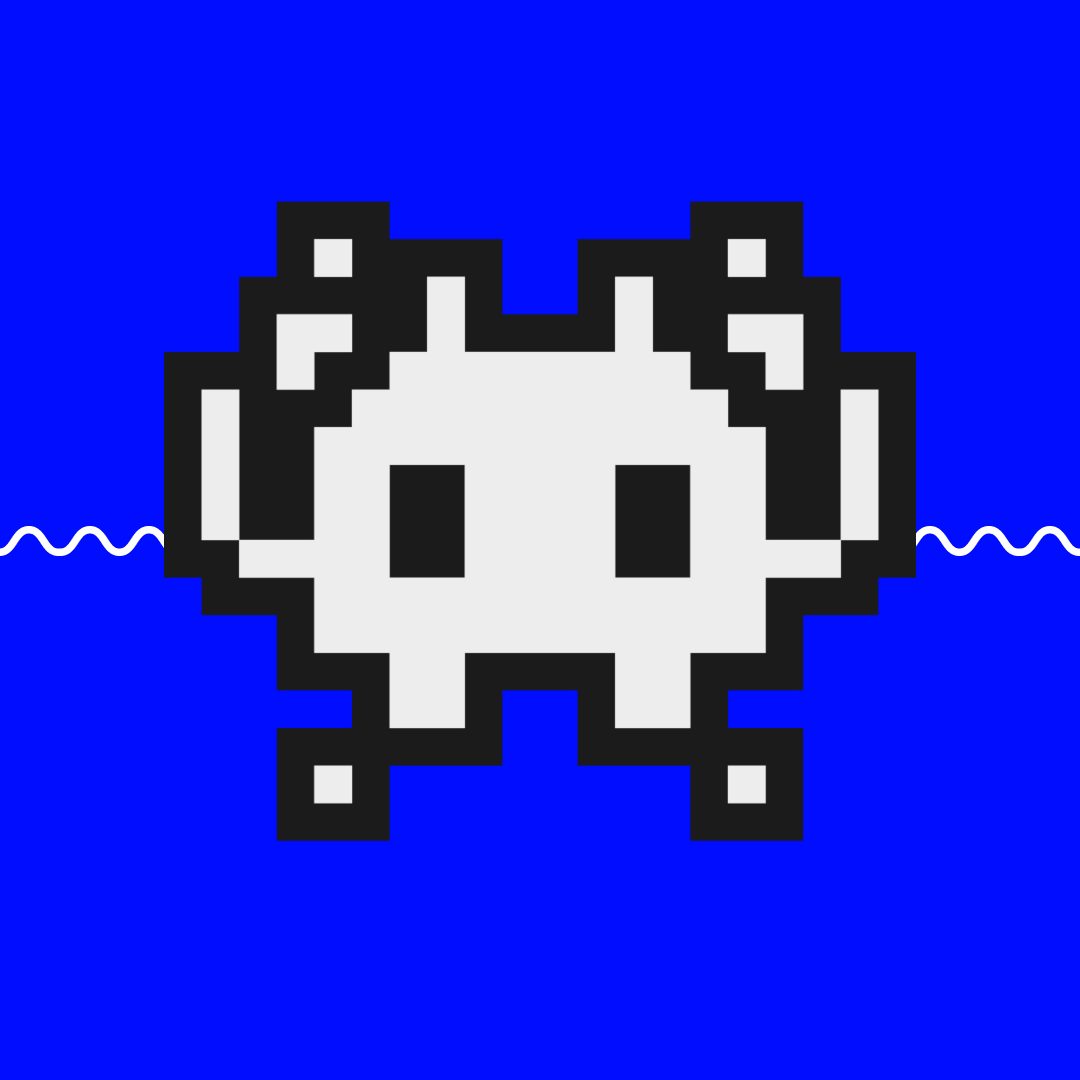Hey everyone, I’m Paul Zgordan — the Music Officer here at Mubert. In this tutorial, I will be demonstrating how to use Mubert Pro, as well as explain the platform’s key functions. You should be ready to start making your own AI generative music, and get the most out of your Mubert Pro experience.
Before we dive straight in, some of you might be asking “what is a generative stream”? Well, once properly set up, a generative stream function in the same way as a standard track does. The important difference between them is that the music output by the stream will sound different each and every time that you hit play! From A Mellow 50 BPM to Drumnbass, you can find the right royalty-free music for your needs.
Mubert utilizes patented smart algorithms to reproduce different combinations of instruments. Everything is built from the bottom up, using the loops you create in your digital аudio workstation (DAW) and then upload into the Mubert Pro platform. Keep in mind that the more loops you add into your stream, the more audio material Mubert has to work with, and therefore the more interesting variations Mubert is able to create with your stream.
Sign-up to create a free account
Registration is very simple — just type in your email, verification code, username and password. With the free account on Mubert Pro you can create as many generative streams as you want and upload loops without any limitations.
Create a new stream
After that the main interface of the platform appears. Here you can see a list of streams that have already been published by other users. To create your own stream, go to the “My Streams” tab and click on the “Create Stream” button. There are some fields that must be filled in, those are the ones marked with a red asterisk.
You need to give your stream a name, it can be anything, but for the purpose of this demo, we’ll call our stream: “hello world”. Next, you need to set the key, scale, BPM, and an activity. If you aren’t sure what to put, you can set some of the tags to ALL.
Once the required tags have been set, the “Save Stream” and “Add / Edit Samples” buttons become active, and we can click them. Click on “Save Stream”. There are no samples in the stream now, so a red dot with the “Stream is not valid” error is displayed.
Compose a sample pack
You now need to add some sounds, and in order to create and export them as loops, any DAW will do. In our example, we are using Ableton Live. In this demo we have three variations of different instruments — different kicks, claps, percussions and other sounds.
In order for Mubert to work correctly, loops must last for exactly one, 2, 4, 8, 16, 32, or 64 bars. Another requirement relates to volume — the loudest sound in a mix, for example, the kick, must be -8 dB at the peak value to leave headroom.
We created our sounds using built-in instruments and third-party VSTs, and in order for Mubert to play them, we will need to export everything to WAV or AIFF audio files. Different programs have different ways of doing this, so let’s skip this stage and move on to the part where our samples are rendered.
Upload loops to Mubert Pro
Before uploading, make sure that loops last exactly the number of measures we spoke about earlier. Also check that the loudest sound does not exceed -8 decibels! For convenience, you can name files as you wish, but we recommend to specify the tempo, your producer alias, the name of the instrument, as well as the variation number.
Let’s go back to the Mubert Pro interface, click on the pencil, click on “Add / Edit Samples” and add some of the samples via drag and drop. The samples will start to load. Because we gave each of our instruments names when exporting, Mubert will automatically assign our instruments with the corresponding tags. If you need to change anything, this can be done via the “editing” section.
You also have another way to upload. On the samples tab, you can click the “Upload” button, or simply drag in the samples. Now you need to fill out the tags, and assign them to the stream. In order to add samples to the stream in this way, we need to select them, click on “Group Edit Samples”, select “edit” and then specify the desired stream.
In our demo the samples were not assigned because they and the stream are not set to the same key. So, you need to specify the right key and click on apply. Now everything is ready to be listened to, and Mubert can use the sounds.
Publish and share your generative music
Congratulations, now you can listen to your new stream and share it with the audience! You can always add different samples or delete existing ones, and alter any tags.
When you are ready to share music with your listeners and friends, click on the “Publish Stream” button, it looks like an eye, then copy the link and share it. Once you publish a stream, it becomes available on the “All streams” tab, so other users of the platform will also be able to listen to it.
As you can see, creating generative versions of your tracks in the form of Mubert Pro streams is quite simple. Now we’ve shown you how to do it, go and make some sounds, turn them into a sample pack and upload them to our platform.
Our editors listen to all of the streams that are uploaded and pick them for publication on our social network pages and in the application. That’s all for now, and I look forward to seeing you in our Mubert Pro Discord chat.
Creators, GenerativeMusic, MubertStudio, TutorialsAbout us
Mubert is a platform powered by music producers that helps creators and brands generate unlimited royalty-free music with the help of AI. Mubert's mission is to empower and protect the creators. Our purpose is to democratize the Creator Economy.
For Creators API for Developers For Musicians